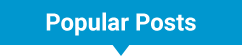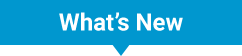I hope my dictation device doesn’t get me fired!
by Beth
There’s ice on the sidewalks here in Chicago. I fell. Broke bones in my left hand. Ouch!
Not easy typing or editing blog posts with one hand in a cast, but my colleagues — along with my manager Jackie — have stepped in and really helped out. Thank you all.
I’ve already written a post here about how people who have visual impairments can use Siri to send text messages and make calls on iPhones. Now, while those fingers in my left hand recover, I’ve started toying around with another dictation feature on my iPhone: the microphone on the keyboard.
So far, for me, dictating long emails and text messages using the microphone has been more accurate than using Siri. Don’t get me wrong, though. The microphone still comes up with some mischievous typos.
Or would those be “talkos?”
By far the most embarrassing dictation mistake came when I wrote Jackie, my boss here at Easter Seals, to tell her I was going to hear Itzhak Perlman give a presentation about disability and the arts in downtown Chicago on Wednesday. I suggested I might write a post about that event for the Easter Seals blog. The message she received? It identified the renowned violinist and conductor as “It sucked.”
Jackie has a good sense of humor, but odds are that she will not welcome me dictating posts to the Easter Seals blog any time soon!
And odds are you blog readers will not welcome a blog post where I just talk on and on and on, either, but if, after reading all this, you are still interested in giving dictation a try, here’s how :
- Go to Settings.
- Swipe until you get to “General.”
- Swipe to Siri, and then turn Siri on. (Even if you don’t want to use Siri at all, you need to turn it on for any speech recognition to work.)
From now on, any time you see the small microphone icon next to the spacebar on the iOS keyboard, dictation is available. . . Tap anyplace you can type text, and then tap the microphone icon to start dictating. When you’re finished, tap “Done,” and…viola!
Oops. I meant, “voila!”
Sigh.
If you are blind and use the speech synthesizer VoiceOver (like I do), listen for the space bar on any keyboard that appears, and swipe left once. You’ll hear the word “dictate.” That’s where the microphone is. Double tap there to start dictation, and then two-finger double-tap to finish.
For everyone, sighted or not, if you want to include punctuation in your dictation, all you need to do is say “exclamation mark” or “period” or “comma” and so on. You can say “new line” to dictate a return character, and “new paragraph” to add two returns. Best of all: if you are using the microphone rather than Siri, you can always go back to the QWERTY keyboard to fix typos or add a word or line the old-fashioned way.
Now only if I’d taken the time to do that when I wrote to Jackie and told her the violinist sucked…!